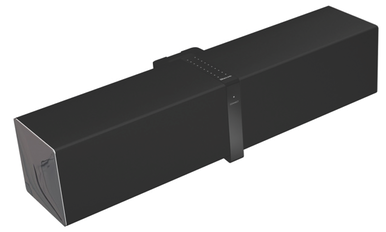Just a few short weeks after the iPad 2 was announced, it's in the wild and available for purchase. (Well, sort of.) In fact, we suspect many of you already have one in your excited paws. But those of you still contemplating the purchase are likely wondering if such an outlay will render your stash of existing accessories—for iPad, iPhone, or even iPod—obsolete. After all, when you're spending $500, $600, $700, or more on a new iPad, who wants to hand over even more for new add-ons? As we do with each new i-device, we've put the iPad 2 through the accessory wringer to see what works and what doesn't. Here's what we've found so far.
Chargers and batteries
The iPad 2 has the same dock-connector port and power requirements as the original iPad, which means that if you have a charger or battery pack
specifically made for the original iPad, it should work just fine with the new model.

Griffin Technology's PowerBlock Plus iPad charger
However, if your current charger or battery wasn't made for the iPad, the answer is a bit more complicated. As we covered last year, the iPad requires more juice than any iPhone or iPod, so power accessories made for those devices—in other words, those that don't sport the Made for iPad badge—won't charge the iPad as quickly as its own 10-Watt USB charger. High-power iPhone chargers, such as Apple's iPhone Power Adapter and some AC and auto chargers designed specifically for the iPhone, will charge the iPad more slowly, even while the iPad is in use. Other iPhone chargers and most chargers designed for iPods don't provide enough juice to charge the iPad's battery during use; you'll see the message
Not charging in the iPad's menu bar. (These lower-power accessories will
power the iPad during use; they just can't charge the battery at the same time. When you put the iPad to sleep, the iPad's battery will charge, but very slowly.)
The situation is similar for external batteries. Most batteries made for the iPhone or iPod will charge your iPad's battery only during sleep, and even then, very slowly. A few higher-power iPod and iPhone batteries will be able to power the iPad during use, but won't charge its battery unless it's asleep.
Bottom line: If you want to be able to charge your iPad's battery quickly, you'll want a Made for iPad battery.
Headphones

B&W's P5 headphones with inline remote/mic for Apple devices
Like the original iPad, the iPad 2 doesn't ship with headphones, so you'll need to provide your own. The iPad 2 sports Apple's now-standard headphone jack, which means it supports the same types of headphones as recent iPhone, iPod touch, and Mac models: Any set of headphones with a 1/8-inch (3.5mm) miniplug will work fine for listening to audio, and if you have headphones with an Apple-style inline remote control, that controller will work with the iPad 2 just as it does with other Apple products—a single-button remote will let you control media playback, and a three-button remote will let you control playback as well as adjust the iPad's volume level. If the inline remote includes a microphone, that mic will also work (see the next item).
Microphones
The microphone on any Apple-compatible inline remote/mic module will work as a mono microphone for making voice recordings in supported apps. It will also work in Skype and other voice-related apps.
Older dock-connector microphones for the iPod—including the Blue Mikey—didn't work with the original iPad, and nothing seems to have changed in terms of compatibility with the iPad 2. However, Apogee recently announced the Mike, an iPad-compatible dock-connector microphone.
One alternative, which we first mentioned back in April 2010, is a USB microphone. Although not officially supported, if you connect a USB microphone to the USB dongle of Apple's iPad Camera Connection Kit, the iPad will recognize the microphone and let you use it in any microphone-supporting app. The caveat here is that this direct connection works only with low-power USB microphones, such as Blue's Snowflake. If you've got a USB mic that requires more juice, you can still use it with the iPad, but you'll need a powered USB hub, as well—you plug the
hub into the Camera Connection Kit's USB dongle, then plug the microphone into the hub. We've tested this with Blue's Yeti Pro and MXL's USB.009.
Bluetooth stereo headphones

Sennheiser's MM 100 Bluetooth headphones
As with other iOS devices, Bluetooth stereo (A2DP) headphones pair easily with the iPad 2; all audio—for example, audio from the iPod and Video apps, and sound from games—plays through the paired headphones. However, as with the original iPad, audio from the Skype app wasn't routed through the headphones in my testing, and for those Bluetooth headphones that include a microphone, that microphone did not work with Skype or audio-recording apps. (It did work for phone calls.)
When it comes to playback control, the iPad 2 is in better shape than the original iPad was when it debuted last year, as iOS now includes support for AVRCP, the Bluetooth profile that allows full playback control via Bluetooth headphones and speakers. (This feature debuted in iOS 4.1.) If you've got Bluetooth headphones with playback controls—Previous, Play/Pause, Next—you can use those buttons to control media playback on the iPad 2.
Bluetooth mono headsets
We tested the iPad with several Bluetooth mono headsets, and while we were able to pair some of them with the iPad 2, we were unable to direct any of the iPad 2's audio to the headset, nor were we able to use the headset's microphone with applications that accept microphone input.
However, these were all standard mono Bluetooth headsets. Some Bluetooth single-ear headsets, such as several from Jabra, support A2DP (stereo Bluetooth), despite being mono models. With the original iPad, you could pair these A2DP single-ear headsets and listen to music and other audio through the headset. We didn't have any mono A2DP-compatible headsets on hand to test, but we suspect this will hold true for the iPad 2, as well.
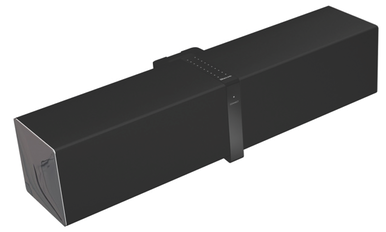
Creative's Ziisound D5 Bluetooth speakers
Bluetooth speakers
As with Bluetooth stereo (A2DP) headphones, Bluetooth speaker systems pair easily with the iPad 2 and, when chosen as the audio output, route all audio through the speakers. And thanks to iOS 4.1 and later, controls on the speaker system can be used to control media playback on the iPad.
Bluetooth accessories for streaming audio to your stereo, such as Belkin's Bluetooth Music Receiver, also work well, letting you watch video or play games on your iPad's screen while the audio plays through your big rig.
AirPlay speakers and receivers
AirPlay, initially added in iOS 4.2 and enhanced in iOS 4.3, lets you send media wirelessly from your iOS device to an AirPlay-enabled speaker system, receiver, or media player. Since it's running iOS 4.3, the iPad 2 can send all audio to any AirPlay-enabled audio system. Once you've switched audio to an AirPlay system—for example, by using the AirPlay menu in the iPod app—all audio is sent to that system until you switch audio back to the iPad itself. You can also send video from the Videos app, and photos and video from the Photos app, to a second-generation Apple TV.
Docking speakers

iHome's iPad-compatible iA100
A year ago, we noted that few "speaker docks"—speaker systems with a 30-pin dock-connector cradle—fit the iPad, as most use Apple's Universal Dock design, which is intended for iPods and iPhones. Sadly, that hasn't changed much, despite the popularity of the iPad. Only a few vendors, including Philips, Altec Lansing, and iHome, have released docking speakers with a cradle large enough for the iPad.
The other issue is, as noted above, power. If you manage to connect an iPad to a speaker dock designed for an iPhone or iPod—we did so using CableJive's Dock Extender Cable—the iPad's audio plays through the speakers, and any on-speaker playback controls work as expected; however, the system won't be able to charge the iPad's battery while the iPad's screen is on—an AC-powered system will generally be limited to keeping the iPad's battery level steady, while a portable speaker system running off battery power may not even do that. (An iPhone/iPod speaker dock
will charge the iPad's battery, very slowly, if you turn off the iPad's screen during music playback.)
If your speaker dock has an auxiliary-input jack, you can instead connect the iPad using that jack (see the next item). The drawback to this approach is that you lose any on-speaker controls that require a dock connection.
Powered speakers and traditional stereo systems
As with any device with an audio output, the iPad works fine with powered computer speakers or any standard stereo system with line-level inputs. You just run a cable from the iPad's headphone jack (or, for better sound, the line-out jack on Apple's iPad 2 Dock or a third-party audio adapter such as those from SendStation and CableJive) to one of the audio system's inputs. If you use a dock or adapter, you may also be able to connect the iPad's own charger to get fast charging, as well.
FM Transmitters
Most iPod and iPhone FM transmitters, especially those designed for in-car use, are actually a combination of an audio accessory that grabs your player's audio-out signal via the dock-connector port and a charger that provides power via that port. As with the original iPad, we found that recent dock-connector FM transmitters are able to successfully grab the audio signal from the iPad 2 and transmit it over the chosen FM frequency. However, unless a transmitter was specifically designed for the iPad, its charging circuitry suffers from the same issue as other iPod and iPhone chargers—the accessory isn't able to charge the iPad while the iPad is in use, causing the iPad to display the
Not charging message. (As with docking speakers, dock-connector FM transmitters designed to charge an iPod or iPhone should charge the iPad, very slowly, when the iPad is asleep, and even while the iPad is playing music with the screen turned off.)
FM transmitters that simply grab the audio from your device's headphone jack will of course work fine with the iPad 2.
Video-out accessories

Apple's Digital AV Adapter
If you're looking to get video out of your iPod and onto another display, Apple offers four different options: the $39 Apple Digital AV Adapter, which lets you output HD video from supported apps, as well as mirror the iPad 2's display, via HDMI; the $29 Apple VGA Adapter (formerly the iPad Dock Connector to VGA Adapter), which lets you output video over a VGA connection—at 1024-by-768 resolution with a 720p scan rate—from compatible apps as well as mirror the iPad 2's screen; the $39 Apple Component AV Cable, which outputs video from compatible apps at 480p or 576p resolution; and the $39 Apple Composite AV Cable, which works with compatible apps to output video at 480i resolution. (The Digital AV Adapter provides audio output via HDMI; the Component and Composite AV cables include left/right analog audio cables. For outputting audio while using the Apple VGA Adapter, you'll need a separate audio cable that grabs the audio signal from the iPad 2's headphone jack.)
Note that to watch higher-definition iTunes (rented or purchased) video on an external display, you'll need to use either the Digital AV Adapter or the Component AV Cable. This is because iTunes' HD videos include HDCP (High-bandwidth Digital Content Protection) and require an HDCP-compatible connection, which these two accessories provide. If you don't have the Digital AV Adapter or Component AV Cable, you'll need to sync to your iPad the standard-definition versions of your iTunes-purchased videos; the SD versions will play over the VGA Adapter or Composite Cable.
You can also use third-party video accessories that include the necessary Apple-approved circuitry, which should include most Made for iPad-, Made for iPhone-, and Made for iPod-certified video accessories made in the past few years. These accessories should let you output video to TVs via component or composite connections, along with stereo audio.

B&W's Zeppelin Air is both a speaker dock and an AirPlay-enabled audio system.
Camera connectors
Apple's $27.50
iPad Camera Connection Kit, which debuted last year, makes it easy to transfer photos from an SD card or directly from your digital camera to the iPad; the kit works with both the original iPad and the iPad 2. There are also similar third-party products on the market, but we haven't tested them; if they worked with the original iPad, they should work fine with the new model.
Unfortunately, Apple's older Camera Connector for particular iPod models doesn't work with either iPad generation.
The iPad's onscreen keyboard can only take you so far; sometimes you want a real, physical keyboard. With the debut of the original iPad, Apple introduced the iPad Keyboard Dock, which combines Apple's standard aluminum keyboard with a weighted dock that holds your iPad upright while typing and provides ports for charging, syncing, and audio output. But the Keyboard Dock doesn't fit the iPad 2 as perfectly—the shape of the iPad 2 is just different enough that, in our testing, the tablet doesn't sit as snug in the Keyboard Dock's cradle as does the original iPad. With a bit of force, however, we were able to get a good connection. (
Gentlyl placing the iPad 2 in the Keyboard Dock often resulted in a lost connection while typing. We also found that the fit is so precise that if you install a protective body film on your iPad 2, that minimal additional thickness is enough to prevent a connection altogether.)
Apple hasn't announced a new version of the Keyboard Dock for the iPad 2. The word on the street is that the Keyboard Dock didn't sell well. Which, if true, wouldn't surprise us—while it's a very nice keyboard, its dock cradle is too heavy and bulky for easy packing, and an iPad keyboard is, for many people, most desirable when you're on the road.
The same fate befalls many "keyboard cases"—which combine a physical keyboard with a protective case—made for the original iPad. Because the iPad 2 is thinner and has a different shape on the back and edges, many of these keyboard cases simply don't fit the new iPad (see the section on cases, below), even if their keyboards, which are usually Bluetooth, work fine with it. A number of keyboard-case vendors have announced that iPad 2 versions are in the works.

Targus' Bluetooth Wireless Keyboard for iPad
Standalone Bluetooth keyboards fare better. Any standard Bluetooth-wireless keyboard can pair with the iPad, letting you type on real keys in any app where you can enter text—the iPad 2 hasn't changed anything in this respect. However, as I noted last year when comparing the iPad Keyboard Dock with Bluetooth keyboards, a standard Bluetooth computer keyboard will be missing iPad-specific special-function keys, such as the many found on the iPad Keyboard Dock. If you're in the market for a Bluetooth keyboard, consider one that includes these keys, such as Targus' Bluetooth Wireless Keyboard for iPad.
What about wired keyboards? When the original iPad debuted, we discovered that some USB keyboards worked with the Camera Connection Kit's USB port. Unfortunately, iOS 4.2 seems to have reduced the amount of power provided by the dock-connector port, and one result of that change is that USB keyboards, even low-power ones, no longer work with the original iPad. That change seems to have carried over to the iPad 2 and iOS 4.3, as none of the wired keyboards we tried with the iPad 2, via the Camera Connection Kit, worked. (We haven't tried the powered-USB-hub trick, mentioned above when discussing USB microphones.)
Other docks
Like Apple's iPad Keyboard Dock, the company's basic iPad Dock for the original iPad almost fits the iPad 2, but the iPad 2's new shape keeps it from fitting perfectly thanks to the precise fit of the Dock's rear support.
Unlike with the Keyboard Dock, however, we were able to seat the iPad 2 well enough in the original iPad Dock to successfully sync and charge—the connection is just a bit delicate, and bumping the iPad on one side or the other is sometimes enough to break the connection. (Apple makes an iPad 2 Dock specifically designed for the iPad 2.)
Although we don't have any third-party dock cradles made for the original iPad on hand to test, we suspect the same will hold true: If the dock's cradle fits the shape of the original iPad perfectly, you'll likely have some difficulty using it with the iPad 2. If, on the other hand, the dock features a "bare" dock connector and a rear support that isn't as form-fitting, it should work fine with the iPad 2.
Cases, bags, and other protection
Accessory vendors have already announced many cases for the iPad 2, but what if you've already got a case for the original iPad? Or what if you've found a great deal on older iPad case on clearance? Will it fit the new model? Maybe.

Tom Bihn's Breve for iPad
Due to the iPad 2's new shape—a flatter back with more-tapered edges—and thinner profile, form-fitting cases such as rigid shells, silicone "skins,” and most folio-style cases made for the original iPad won't fit the iPad 2. On the other hand, existing sleeves and zippered sleeves fit the new iPad just fine—you don't really notice the bit of extra room, front-to-back, since sleeves already tend to fit loosely. And, of course, iPad bags and packs made for the original iPad also accommodate the iPad 2.
As for new, iPad 2-specific cases, we've already received a few—some before we even had an iPad 2—and most fit the new iPad well. Unlike with the original iPad, where some of the early cases seemed to have been based on educated guesses about the iPad's dimensions, it appears that many case vendors had detailed dimensions of the iPad 2 well before it was released.
We'll be reviewing bags and cases for the iPad 2 to help you choose the right one, but here are a few quick tips, adapted from last year's guide: First, if you're shopping online for an iPad case, check the bag's specs with Apple's iPad specifications, or e-mail the vendor, to confirm that the shipping product actually fits the iPad 2. (Some vendors are retooling their bags and cases now that the iPad 2 is officially available.) Second, as you may have already deduced, if you see a form-fitting case that claims to fit both the original iPad and the iPad 2, be skeptical. Third, a good number of bags out there are advertised as "iPad/netbook” models, but few are a good fit for the iPad—the iPad is much thinner than the typical netbook and ends up swimming around in the computer compartment.
The other option for protection is a protective film, either for just the iPad's screen or for its entire body. Last year, our PCWorld colleagues stress-tested the iPad and found that the device's screen was "scratch-proof,” even when editors attempted to etch the glass with a nail. The iPad 2 appears to use the same glass, so you'll probably be OK without a protective screen film. In addition, we tested a number of iPad screen films over the past year, and with a few exceptions, such as Power Support's Crystal Film, we were disappointed—many reduced screen clarity or added glare, and some picked up far more fingerprints than a bare screen. Similarly, we've had bad experiences with most "anti-glare” screen coverings for the iPad (Moshi's iVisor AG being one of the exceptions).
If you've got a reusable screen film for your original iPad, and you're wondering if you can migrate that film from the iPad to the iPad 2, the answer is "possibly." The screens on the two iPad generations are identical in size, but the corner radius of the iPad 2's screen is a bit smaller—the iPad 2 screen has sharper corners, if you will—so the fit of the film may not be perfect in the corners. (It's also worth noting that, as anyone who's applied one of these screen films can imagine, it's difficult to remove a screen film and reapply it. If you like having this kind of screen protection, you may want to bite the bullet and just buy a new film for your iPad 2.)

NLU's BodyGuardz Armor Carbon Fiber Skin for iPad 2
As for full-body films, both InvisibleShield and NLU (BodyGuardz) have announced new versions for the iPad 2. We've tested both products on the original iPad, and we've been impressed by the anti-scratch protection they provide. NLU has also debuted the BodyGuardz Armor Carbon Fiber Skin, which protects the back of the iPad 2, and you can get similar backside protection—with more artistic flair—from Gelaskins for the iPad 2. Unfortunately, reusable full-body films made for the original iPad can't be used with the iPad 2 thanks to the different shape of the iPad 2's body.
If you have any other accessory-compatibility questions, let us know in the comments. We'll of course be reviewing lots of iPad accessories in the coming weeks and months, so stay tuned for more information on specific products.